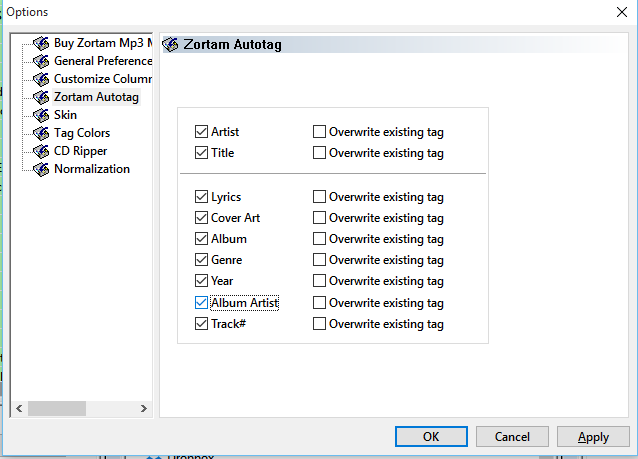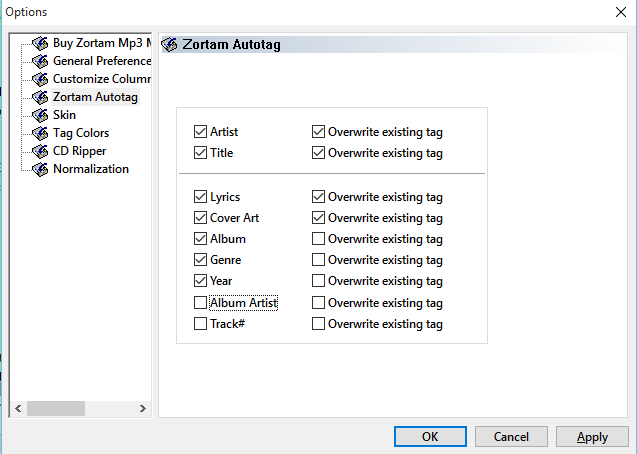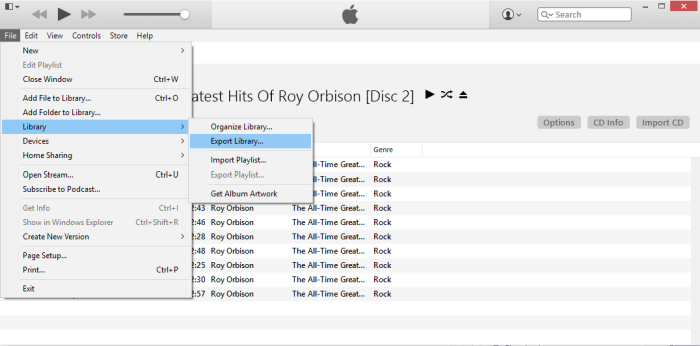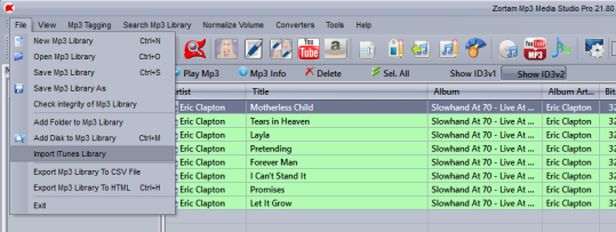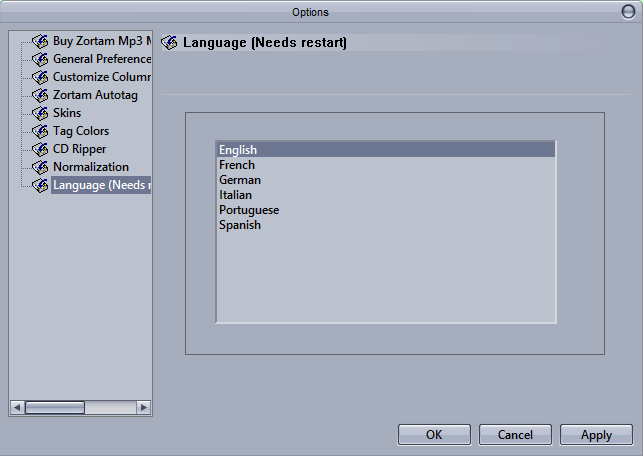By default auto tag process searches for all tags (artist, title, lyrics, cover art, album, genre, year, album artist, track number) but it will not overwrite existing tags in your file.
That means that if tags already exist in your file auto tagger will not change it although your current tag might be correct or incorrect. If you check “Overwrite existing tag” it will overwrite (replace) existing tag with the results from the auto tag process.
If you don’t check specific tags (for example Album Artist) it will not be written to ID3 tags at all.
That means that if tags already exist in your file auto tagger will not change it although your current tags might be incorrect.
Default parameters:
If you check “Overwrite existing tag” it will overwrite (replace) existing tag with the results from auto tag process.
If you don’t check specific tag (for example Album Artist) it will not be written to ID3 tags at all.