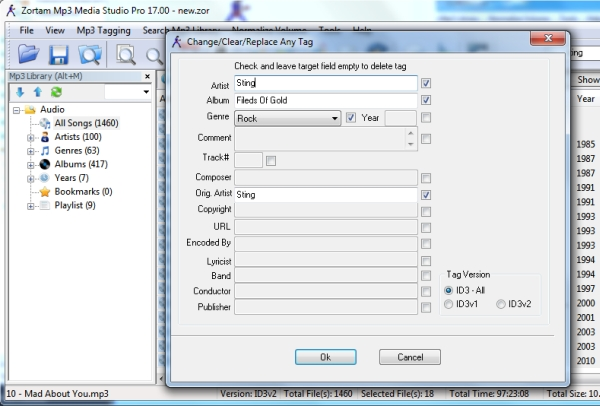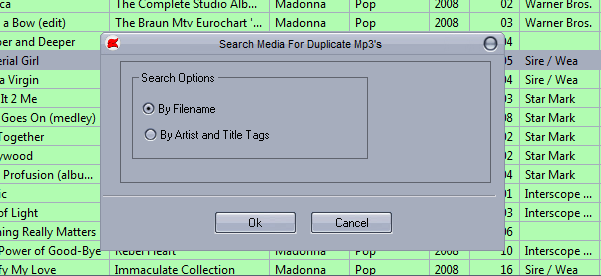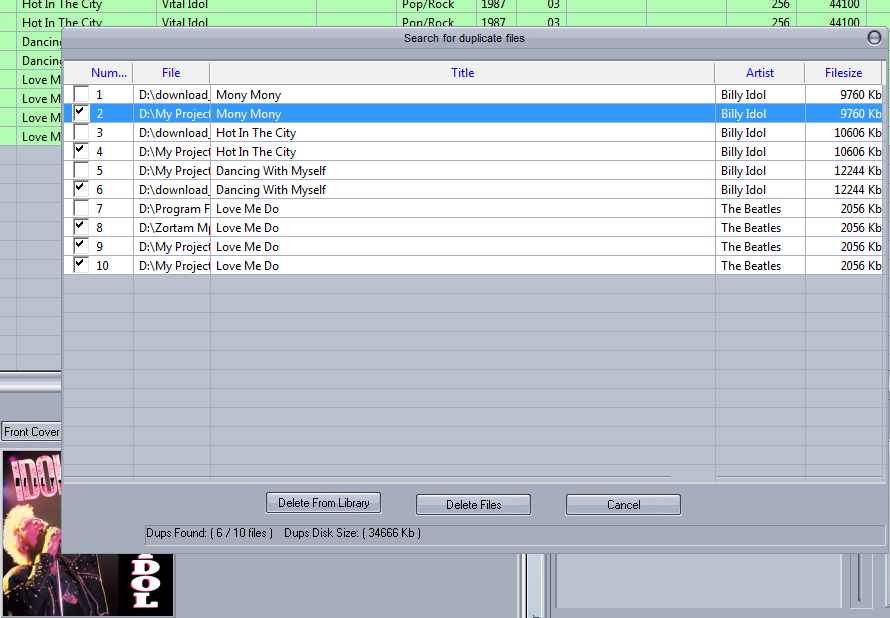What is Beats Per Minute (BPM) of song and why is it important?
For example if you want to create playlists with similar tempo first you need to calculate BPM of your Mp3 files.
If you need reference on the average BPM of any genre of music normally spun by DJ’s then use the list below as reference:
- dub/reggae: 60-90 bpm
- downtempo/chillout: 90-120 bpm
- deep house: 120-125 bpm
- house: 120-130 bpm
- tech house: 120-130 bpm
- electro house: 125-130 bpm
- progressive house: 125-130 bpm
- trance: 130-135 bpm
- dubstep: 130-145 bpm
- techno: 130-150 bpm
- hard house: 145-150 bpm
- jungle: 155-180 bpm
- drum and bass: 165-185 bpm
- hardcore/gabber: 160-200 bpm
These are just some rough estimates. You could assume that an average track within each genre will fall in this range, but there are always outliers.
Use the program options [Tools]-[Send to BPM Analyzer]. Shortcut key is Alt+F9.
The program also enables batch processing of BPM.
How to calculate the Beats Per Minute (BPM) of a song from the program?
Usually calculation process of single Mp3 files takes about 1-2 seconds. After the BPM (Beats Per Minute) calculation it is possible to sort your Mp3 collection and after that you can easy select files and create your “Tempo” playlists.
How is Beats Per Minute (BPM) of a Mp3 calculated?
Listen to the song and pay close attention to the beat. The easiest way to do this is to close your eyes, relax, and feel the pulse of the song. Tap your foot or your fingers or nod your head to this pulse.
- If you have trouble with this, try to isolate the drums from the rest of the instruments and the vocal track. If you are new to this, try first with the instrumental version of the song if it’s available, as it’ll make things easier.
-
Look at a clock with second hands. Alternately, use a stopwatch (most phones have them). When you’re sure you’ve got the rhythm of the song happening, count those beats—your head nods, foot taps, or finger snaps—for 15 seconds.
- Take the number of beats you counted, and multiply by 4 to get the number of beats in a whole minute.
- For example, if you counted 24 beats in 15 seconds, multiply 24 by 4 = 96. The song’s tempo is 96BPM. You multiply by four, because 60 seconds divided by 15 seconds = 4.
- To increase accuracy, count beats for longer periods of time and calculate the rate accordingly. Using the same song as in the previous example, if you counted for 30 seconds instead of, you might have counted 50 beats instead of 48, which means the tempo is just a little faster: 50 x 2 = 100. (Multiply by two because 60 seconds divided by 30 seconds = 2.)
The BPM of a song depends on the song, as faster songs will have more beats per minute than slower songs.